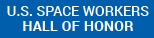Class / Event Registration
NOTE: Book Tours HERE (NOT on this page).
Use This Page To Register For…
- Educational STEM/STEAM Workshops
- Other Classes or Limited Space Events that send you here for registration
- Manage your optional ASM Booking Account
Frequently Asked Questions
Show/Hide FAQ
Where can I see what classes and events are available?
- Events Schedule shows MOST classes and events whether or not registration is required.
- Registration Form below ONLY shows classes and events that require registration.
When is registration required?
- There are exceptions, but MOST CLASSES require registration and MOST EVENTS do not.
- The event listing will normally indicate if it is required.
- If listed in Registration Form below, it requires registration.
Is there a cost?
- MOST classes and events are free. However, if there is any cost, it should be listed in below form as well as the event listing.
Is there a registration deadline?
- If there is a deadline, it is usually because we need to be sure we have enough supplies.
- See the event listing. If it is past any deadline, you won’t be able to register. You may Contact Us to ask about exceptions.
If you NEED HELP REGISTERING or have any questions, please Contact Us
Online Registration System
Do you need an ASM Booking Account? (FlexBooker)
- NO unless you want to track ALL your classes/events without referring to emails.
- To Manage Account: “Sign In” at top right of form.
Instructions for “Classes & Events” Form (below)
- FIRST Select “Service” (Class or Event). If NO services listed then no classes/events requiring registration are scheduled yet.
- Employee: Ignore. Leave as default.
- Select Date and Session (Time). . .
- Dates with large dots have sessions. Number in dot = sessions that day.
- If none scheduled for current month, first month with a session will show.
- To change Month, use arrows next to month name.
- Select Date. Available session(s) with number of slots (Taken/Total) will appear below calendar. Scroll Down if needed.
- If no slots left for a session, optional WAIT LIST link is above session.
- If not enough slots left try different date/time or join wait list.
- Select Session (Time) below calendar.
- Wait for Confirm / Contact Info screen then confirm correct session. If wrong click BACK.
- Enter Contact Info….
- Email Required: DOUBLE CHECK Email Entry. It’s for confirmations, reminders and changes.
- Phone: Highly Recommended. Required if you want Text Status Updates.
- Select Number of Attendees up to max still available.
- Choose Reminders: Email / Text. (Text requires Phone entry in form.)
- Click Save booking. Check confirmation screen.
- Look for email confirmation from “FlexBooker”.
- If not enough slots left, hit BACK link, then try different date/time or join wait list.
If no email confirmation received Contact Us.
If you can’t make it, please cancel ASAP via the link in your confirmation email OR Contact Us so we can offer your slot to others.